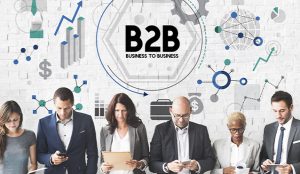Ever since platforms like Amazon KDP came into existence, publishing a book has become the easiest ever in history. Despite quite a convenience, publishing an eBook on Amazon can be daunting because it demands carefulness. But with the right guidance, it can be a straightforward process.
Amazon is the largest eBook retailer present today in the world which offers authors mass exposure and other numerous benefits. But you worry not; this post will walk through the step-by-step process of publishing your eBook on Amazon, starting from preparing your eBook file to setting your book price and royalty rate to publishing your eBook and promoting it.
We have delineated the same method that every Professional eBook Writers follows, so without further ado, let’s get started right away with the first step!
Step-by-Step Guide to Publishing an eBook on Amazon
Step 1: Amazon Kindle Direct Publishing (KDP) Account Creation
Every ghostwriting company recommends this Amazon KDP. The first and foremost thing you have to do to post or put up something on any platform is the registration so to publish an eBook on Amazon, you need to create a Kindle Direct Publishing (KDP) account.
Creating a KDP account is a simple process that requires basic information such as name, email address, password, country of residence, language, etc. Also, you will also need to verify your email address by clicking on a link sent by Amazon to your mailbox.
Step 2: Prepare Your eBook File
Before publishing your eBook, you need to prepare your eBook file because you will not get a file where you will put your words and make the final formatting. Rather, Amazon accepts eBooks in Word (.docx), Text (.txt), and HTML (.html) formats.
Make sure your eBook file is edited fully, i.e., ensure your eBook is free of grammatical and punctuation errors and is impeccably formatted; use a clear and readable font and format your eBook according to Amazon’s guidelines and is thoroughly proofread so check your eBook for any errors or typos.
You can use software like Microsoft Word, Google Docs, or Scrivener to create and edit your eBook file.
Step 3: Choose Your Book Categories
Amazon lets authors choose up to seven categories for their eBook. Choosing the right categories is something we can’t put enough emphasis on to make sure your eBook reaches the right audience who are coming with the intent to read the book of the genre similar to your book.
You can research the popular categories and keywords by browsing Amazon’s bestseller lists, using Amazon’s keyword research tool, and checking out your competitors’ categories. Select categories that are relevant to your eBook’s content and genre, and Amazon will have an easy time showing your eBook to the right audience.
Step 4: Set Your Book Price and Royalty Rate
Amazon generally offers two royalty rates, i.e., 35% and 70%. The 70% royalty is applicable for eBooks priced between $2.99 and $9.99. Set your book price and royalty based on your marketing strategy–try refraining from chasing numbers. You can consider factors like competition in your niche, i.e., you can check out your competitors’ pricing strategies, target audience, i.e., consider what price point your target audience is willing to pay, and lastly, it should be your marketing goals i.e., if you want to maximize visibility, consider pricing your eBook lower.
Step 5: Upload Your eBook Cover
Your eBook cover is the first thing potential readers will see. Don’t rush this phase because authors usually don’t from the perspective of readers and end up putting a really ugly cover that does not justify the story inside and does injustice, and such books are rarely touched and opened. Here are the requirements you can conform with of Amazon’s:
- 2,500 x 1,200 pixels
- 72 dpi
- RGB color mode
- Save as a JPEG or TIFF file
You can design your cover using software like Adobe Photoshop or Canva. Or, if you don’t have design sense, you can go online and hire a freelancer and tell them your story and title, and they will know what they have to do.
Step 6: Write Your Book Description
Book description and book covers are the two thing people focus on before they buy a book, whether online or physical book, so your book description should be really compelling and concise, which is actually not fluff but really summarizes your eBook’s content very nicely and smartly. It should be a kind of selling point about your book. You can integrate the right and low, competitive keywords to increase your eBook’s visibility in Amazon search results.
Consider including:
A hook to grab the reader’s attention
A brief summary of your eBook’s content
Any relevant keywords or phrases
A call-to-action to encourage readers to buy
Step 7: Publish Your eBook
Once you have completed the above steps, click the “Publish Your Book” button. Your eBook will be live on Amazon within 24-48 hours. Make sure to:
- Review your eBook’s details carefully
- Ensure your eBook is formatted correctly
- Check for any errors or typos
Step 8: Promote Your eBook
Publishing is just the first step. To make it a bestseller, you would have to promote your eBook through different means, such as the following:
- Amazon Marketing Services: You can capitalize on Amazon’s advertising options to reach the maximum and right audience.
- Social Media: You can bring people from social media platforms like Facebook, Twitter, and Instagram to increase the read duration of your book and sales.
- Email Marketing: Though it has to be done while you’re writing, you can build an email list and send newsletters to your subscribers which will come directly to the platform.
Conclusion
Publishing an eBook on Amazon can be a straightforward process if you follow the right steps. We have panned out the method every best ghostwriting company adopts to put an eBook on the Amazon platform. By adhering to the Amazon KDP guidelines, anyone can publish their own book on the platform without much hassle.